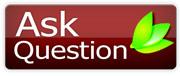*_*SoMe ImPoRt@nT Windows>>>>TiPs *_*by on June 04, 2005, 10:18:33 PM
|
Get Yoindia Updates in Email.
Welcome, Guest. Please login or register. Did you miss your activation email? April 11, 2025, 11:34:34 PM Recent Replies
by saahill
[April 09, 2025, 05:20:40 AM]
by saahill
[April 09, 2025, 05:18:27 AM]
by saahill
[April 09, 2025, 05:10:46 AM]
by saahill
[April 09, 2025, 05:10:02 AM]
by saahill
[April 09, 2025, 05:09:16 AM]
by saahill
[April 09, 2025, 05:04:37 AM]
by saahill
[April 09, 2025, 05:00:46 AM]
[April 06, 2025, 08:03:29 AM]
by Azeem Azaad
[March 20, 2025, 09:25:06 PM]
[March 06, 2025, 10:10:25 AM]
|