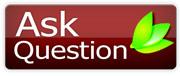|
darkknightza
Guest
|
One of the most frustrating computer components that can fail is your hard drive or hard disk Unless you are one of the wise who has learnt to back up your data regularly you may well stand to lose everything.
A hard disk or hard drive is an internal component that resides within your computer and is the place that all your files and folders as well as your operating system are stored. Without a hard disk your PC will not function. If you are unlucky enough for your hard disk to fail then read on to learn how to change it for a new.
As a general rule, if a hard disk is going to fail, it is unlikely to totally stop working without some kind of prior warning. Often, clicking noises, warning messages regularly appearing or your system regularly crashing at random intervals. Bear in mind, apart from the clicking noise, the other symptoms could well be in fact be down to several hardware or software computer problems other than the hard disk
Once you are sure that your hard disk is the fault then you need to obtain a replacement drive. In a desktop PC this is a relatively straight forward process - with a laptop or notebook computer it is likely to be more specific to the manufacturer so ideally, speak with the manufacturer first.
To begin you need to find out the type of hard disk you currently use. There are two types or hard disk - PATA and SATA. SATA hard disks are pretty new so if your computer is a few years old then it most likely will not be SATA. PATA is more common in older machines and has the typical 4 pin power plug along with the standard IDE cable - the same cable type that connects a standard CD/DVD ROM drive. SATA connections are a lot smaller in size - almost a third of the size of the IDE connection.
If your drive is SATA then you just need to plug in and job done, PATA you will need to check that the setting of the drive is master mode - this is usually done by a little bridge on the pins at the end. Usually there is a chart to illustrate which pins you need to bridge. As a rule most will come factory set as master.
After you have confirmed the type of hard disk you require then you need to go and buy the hard disk itself. You will find other options on top of the connection type that you can choose from. Speed and buffer size as well as, of course, size. The faster speed hard disk with the highest buffer that you can afford is the recommended. In addition to this of course is the size, which is your own personal choice but, go bigger rather than smaller. Most of the time for an average user, the smallest of drives will provide ample space.
Once you have bought your hard disk you should turn off the power to your computer and unplug any cables. Remove the panel of the case and clean out any dust within your machine. Carefully remove the existing hard drive from its mounting plates. This generally accomplished by undoing screws but computer cases do vary.
With your new hard disk now installed you will need to reinstall your operating system - this is accomplished ideally by a restore CD but if not a copy of your preferred operating system and license key will be required.. Be prepared for this to take some time.
If you lost valuable data from your hard disk failing it may be possible to recover some or all of this data. Take it to someone who knows what they are doing here.
|