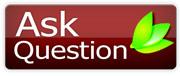|
@kaash
Guest
|
The IP address is a logical address assigned to your network card in order to establish communication over the network and also to identify your computer over it. IP addresses are usually assigned by network administrators based on certain rules and regulations
Even if you’re part of a small network routed through a single IP address, the people outside your network can see only the IP address of the gateway you’re using. If you’re connected directly to the Internet cloud, it’s basically the same thing. You’re reaching out to a certain service through a certain IP address.
If someone would want to deny your access to certain services (an IRC channel, a certain forum, some websites, game servers and so on), they’d have to ban your IP address from the system. This puts you in a dilemma. The first thing that comes in mind is to change your IP address so you can evade the ban. Ban evasion is not recommended in any way as it may lead to a longer ban/denial of access. This doesn’t have to be all negative. You can wish to change your IP address due constant flooding or spam you’re being the victim of.
However, this tutorial will teach you a few tips and tricks on how to get things started in changing your IP address and how to actually change your IP address once the request has been approved.
If you’re one of the old Dial-UP users with phone lines connected to your computer, you’re most likely going to receive a different IP address if you’re going to disconnect and reconnect the service. The same thing applies to those of you using PPPoE (Point to Point Over Ethernet) based on username/password since those are not permanent connections and they have to be reestablished every time you turn on your equipment.
The real problem comes for those of you using cable modems/DSL/FTTH connections. Most of you have static IP addresses, and if you don’t, you probably have a bound IP address based on your Ethernet MAC address, so it still won’t change.
The best thing to do in this case is to call your ISP and ask for suggestions on what to do next. Most likely, they have a special procedure regarding IP change requests. They will either provide detailed instructions on how to change your IP address either will give you the new settings available for immediate use.
In case of flooding and harassment, you might be asked for proof to sustain your statement. Get ready to show relevant logs extracted from your firewall and anything else you feel like it’s going to be useful.
Once they have approved your request, you will only have to modify your settings, if your IP address is manually configured on the equipment. If so, you will have to change it to the new one your ISP gave you.
Steps to Change Your IP Address
Operating System Steps to Change the IP Address
Windows 9x/Me users Go to Start -> Control Panel -> Network -> Network card -> TCP/IP -> IP address
Windows XP/2k users Go to Start -> Control Panel -> Network Connections -> Local Area Connection -> Properties -> Internet Protocol (TCP/IP).
Mac OS X users Go to Apple menu > System Preferences > Network, select AirPort (or Ethernet if on wire), click the “Advanced” button, go to the TCP/IP tab and click Renew DHCP Lease.
Red Hat Linux Go to System Tools -> Network. You could also use tools as ‘linuxconf’ or ‘netcfg’tool.
Keep in mind that different ISP’s have different procedures related to IP address changes and if you requested an IP change once and it was approved, it might not be approved so easily the next time.
|