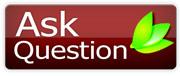|
darkknightza
Guest
|
How to change the iPod's hard drive Step 1
A little like in the battery changing article I wrote, check out my blog from the 24th of January [http://ipod-psp.blogspot.com/2007/01/how-to-replace-ipod-battery-5-steps-to.html]. I used a very little and thin flat head screw driver to pry open the case ever so gently.
How to change the iPod's hard drive Step 2
Once pried open, place the iPod's back towards you. Open the casing.
DO NOT DISCONNECT THE RIBBON WIRE
How to change the iPod's hard drive Step 3
The hard drive is the thing with bumpers around it, probably blue and some foam glued to it. It is probably the first thing you will notice. You can unplug it, it shouldn't be too hard. Do not unplug the ribbon plug, just take the hardrive out of the IDE connection (directly at the base of the iPod)
How to change the iPod's hard drive Step 4
Once the hard drive is out, take the bumpers off. The foam is a little harder. I used a knife to scrape it off gently. Try not ripping it or if you do keep the puzzles pieces you teared, you are going to need them later.
How to change the iPod's hard drive Step 5
Note the iPod's hard disk drive's model. It's written next to hard drive on the piece of paper on your hard drive. It is most certainly a Toshiba, but you need the model. Personally, my iPod had a MK2004GAL. Order this hard drive online. You maybe able to get another hard drive in there, but you should check out the differences between models. You can most certainly find one on welovemacs.com.
How to change the iPod's hard drive Step 6
Once you get the new hard drive, put the bumpers back on and glue the foam to the back before inserting it back in as it was.
How to change the iPod's hard drive Step 7
Close your iPod and plug it in to your computer.
How to change the iPod's hard drive Step 8
Get the iPod updater and choose the RESTORE option.
How to change the iPod's hard drive Step 9
Charge your iPod
How to change the iPod's hard drive Step 10
Ennjoy your all new refurbished iPod.
|